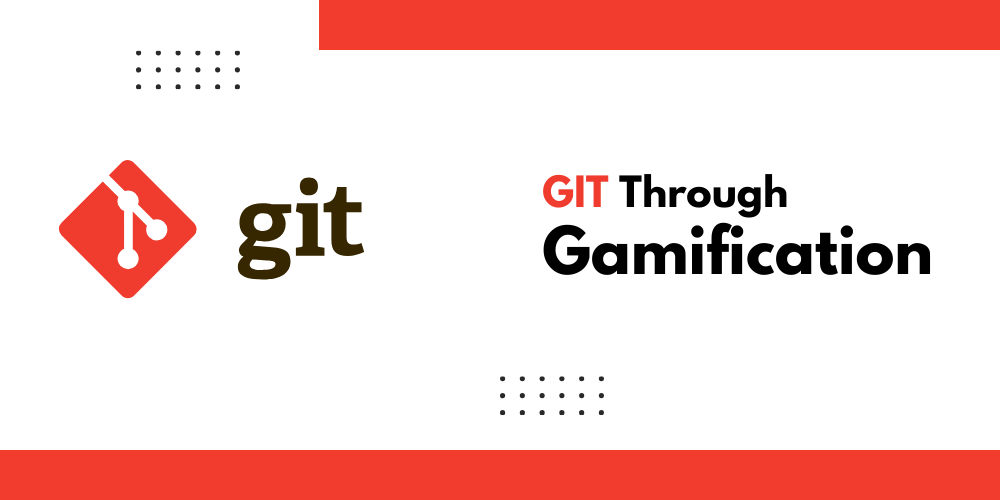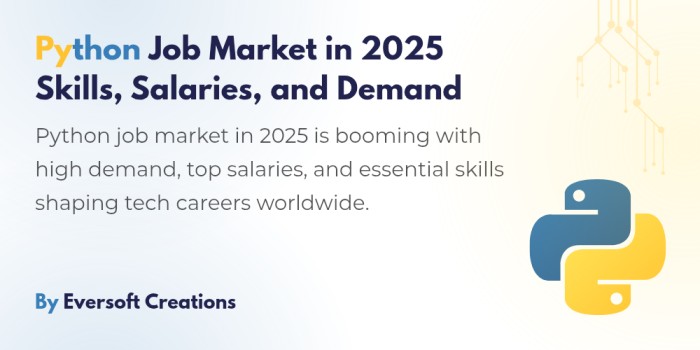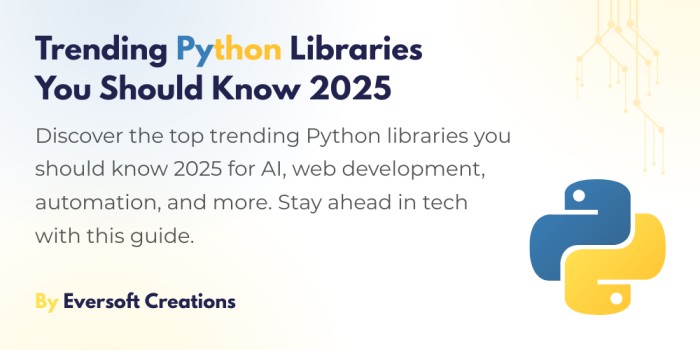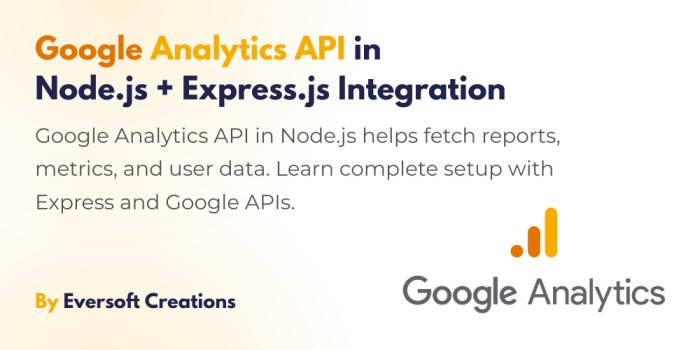Three essential Git concepts help professionals work with the software at its basic operational level.
- The working directory
- The staging area
- The commit history
The article delves into a new method of interpreting these three concepts through its representation within a deep 3D gaming environment.
The article provides clear visual illustrations regarding essential Git concepts while explaining abstract and confusing descriptions that commonly exist. My goal is to enhance comprehension so the information becomes more accessible to yourself.
if you are a beginner to Web Development, you can start Learn from our MERN Stack Guide for get started.
Visualize your Working Directory
What image comes to your mind regarding the “working directory”? The working directory probably includes project root-level folders which contain source code files alongside multiple subdirectories that build up project structure.
The description accurately represents the segmentation but it falls short in providing a view of how Git applies its framework to your project. Your working directory contains the variant state of your entire project structure together with its code files so Git executes only after detecting modifications within those project files.
Running the `git status` command shows various changes detected in the working directory through results like this:
vishnu@JESTER ~/my-project (main)> git status
On branch main
Your branch is up to date with 'origin/main'.
Changes not staged for commit:
(use "git add <file>..." to update what will be committed)
(use "git restore <file>..." to discard changes in working directory)
modified: main.py
modified: settings.py
Untracked files:
(use "git add <file>..." to include in what will be committed)
one.py
three.py
two.py
no changes added to commit (use "git add" and/or "git commit -a")
The two main sections merge into a single point.
- This section shows which files Git has previously recorded because they underwent modifications. The marked files in this example include main.py together with settings.py.
- The output shows new files which Git has not processed in your project. The untracked files include one.py, two.py, and three.py according to this scenario.
Understanding how Git works requires considering the working directory as two distinct tracking areas which show the Untracked and Modified file changes.
The information displayed by the `git status` command through text output remains difficult for beginner Git users to understand these concepts.
A few point-and-click interfaces in Git GUIs offer better safety yet this interface still proves difficult to understand according to my experience.
The status message before introducing Git to a newbie user would look like so:
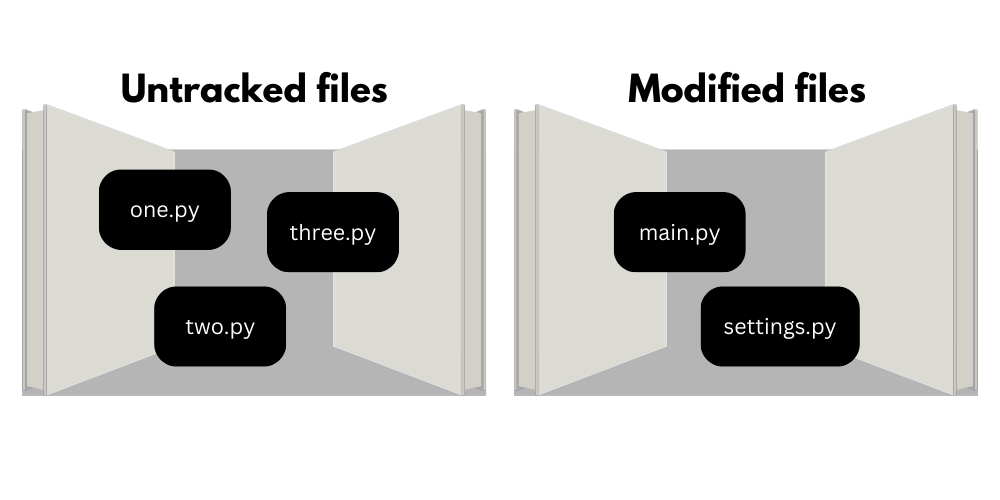
The wall presents sections for Untracked files and Modified files which allows users to visually track Git classification. The files appear in specific blocks which belong to their designated sections while maintaining a clear identification through filename labels.
The Untracked files section contains the blocks for one.py, two.py and three.py whereas main.py and settings.py appear in the Modified files section.
Through this representation Git shows complete beginners how it organizes files into different categories. Through its visual blocks the complex working directory concept becomes understandable for anyone.
But something is missing. Running the command git add one.py causes one.py to become ready for inclusion during the following commit. How does the wall show change to the one.py block after successful addition to the next commit?
Demystify your Staging Area
The Git staging area requires examination to address this question. The location of the staging area requires some examination.
Staged file modifications can be found in the working directory despite being confusing to understand.
Git shows the file changes through this display format when you view it within the terminal window:
vishnu@JESTER ~/D/git-worlds (main)> git status
On branch main
Your branch is up to date with 'origin/main'.
Changes to be committed:
(use "git restore --staged <file>..." to unstage)
new file: one.py
The Git output shows that the Changes to be committed section now contains one.py because users staged this file using the git add command.
This method remains slightly ambiguous for users. One.py remains a part of the working directory after staging and Git does not store it in alternative locations.
The answer is… BOTH:
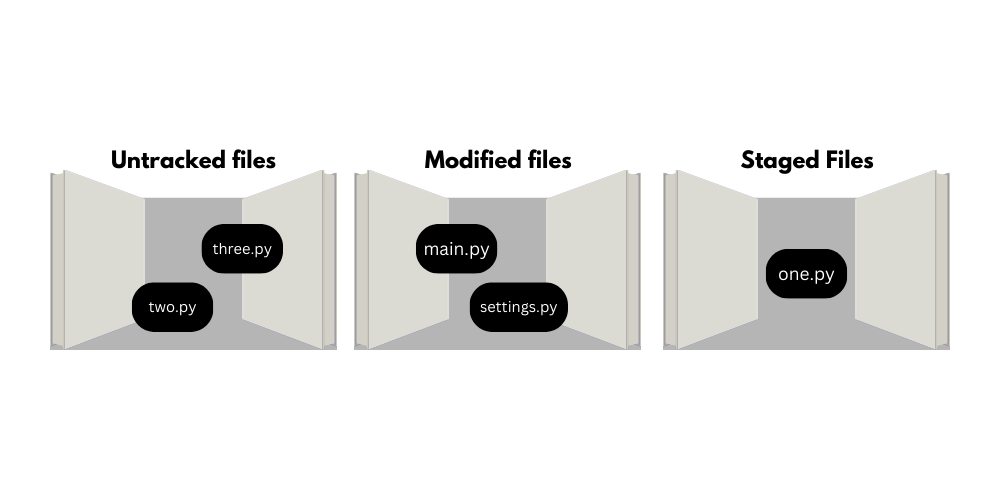
The third portion of the wall is designated Staged files according to this visualization.
The block representing one.py absorbed into the Staged files segment from Untracked files after executing git add one.py.
A file in the staging area stays part of the working directory because it persists on the overall wall but occupies its specific area section.
The staging area of Git is represented by a file named index that exists within the .git/ directory. Git saves your specified changes inside the mentioned file through git add until you execute git commit which uses these changes as its source.
Using this depiction of the staging area as an area on the “working directory wall” provides workflow clarity for the concept.
Following the process of committing staged changes will be explained to become part of the active branch.
Literally Walk through your Commit History
Does your mind form a certain image when you think about the commit history of Git?
The most visually organized Git presentation in terminal mode exists through use of the git log command. The git log command with –graph and –all parameters creates an output like this:
* commit 88085cff3e2d7657f26eb6479b308526df7d2bba (HEAD -> dev, origin/dev)
| Author: Vishnu <info@eversoftcreations.com>
| Date: Tue Apr 23 20:31:24 2024 -0700
|
| Fix command as title clip, ellipses and arrow length in rebase subcommand
|
| Signed-off-by: Vishnu <info@eversoftcreations.com>
|
* commit e264605ea26a808c34d4dc2fbc6dad65a8e28c5f
|\ Merge: cb3fa5f b8c071c
| | Author: Vishnu <info@eversoftcreations.com>
| | Date: Wed Mar 20 19:51:06 2024 -0700
| |
| | Merge branch 'main' into dev
| |
* | commit cb3fa5f3bdbdcff3d9a8c844cda99d46bf64e337
| | Author: Vishnu <info@eversoftcreations.com>
| | Date: Sat Mar 9 22:00:49 2024 -0800
| |
| | Add --staged flag to git restore subcommand
| |
| | Signed-off-by: Jacob Stopak <jacob@initialcommit.io>
| |
| * commit b8c071cb9a1653748525aa01c2b6bafe06ed9100
|/ Author: Vishnu <info@eversoftcreations.com>
| Date: Wed Mar 20 19:50:53 2024 -0700
|
| Correct license specified in pyproject.toml from MIT to GNU GPLv2
|
| Signed-off-by: Vishnu <info@eversoftcreations.com>
|
* commit 32a3a3fca583f6c68225b974716e74b557a1a094
| Author: Vishnu <info@eversoftcreations.com>
| Date: Tue Aug 22 11:31:38 2023 -0700
|
| Update README.md
The output lacks visual appeal therefore it is unappealing to the viewer. The display which shows numerous commit IDs alongside names and dates along with messages creates an intricate screen that lacks user-friendly presentation.
The –graph command seeks to display commit relationships visually through lines but its text-based presentation makes it hard for people to understand without effort.
A gamified version of Git’s commit history appears as follows:
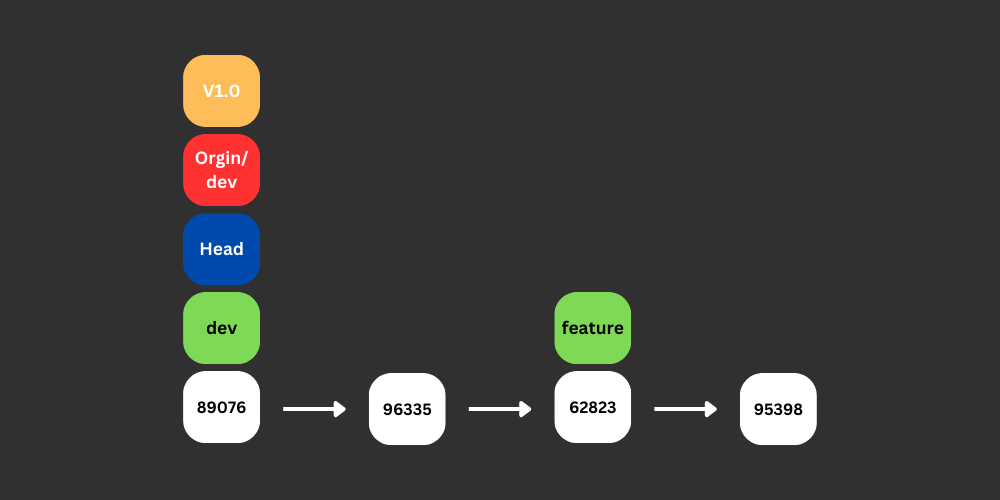
Now we’re talking! Each Git commit exists as a white block showing a six-character shortened commit ID.
Every white block inside the Git commits points to its parent commit through arrows to display the formation of clear branch chains.
Some commits contain colored blocks which appear above their position.
- Green blocks represent branch names.
- Yellow blocks indicate Git tags.
- Git’s HEAD pointer exists as the blue block.
- Red blocks represent remote-tracking branches
Git refs describe all the elements that form part of this system.
Different color blocks for ref types both make them visible and dispel a common misunderstanding about Git operations.
Git treats its branches together with other references like Git refs as nothing more than static commit pointers. Inside Git’s system a branch functions as a single pointing label for a specific commit so even though branches feel like lines of connected commits the code basis remains incorrect.
The gamified system enables you to explore your commit history physically while you can interact directly with the revisions and check their code modifications.
Summary
This paper evaluates Git’s core elements such as working directory and staging area and commit history which create understanding difficulties because of their abstract attributes.
A gamified visual system created access to abstract ideas by displaying files and commits in operable blocks that formed a concrete interactive world.
Through this representation of Git concepts become accessible for both novices and students along with professional developers from all sectors to understand easily and implement knowledge effectively in practical development tasks.