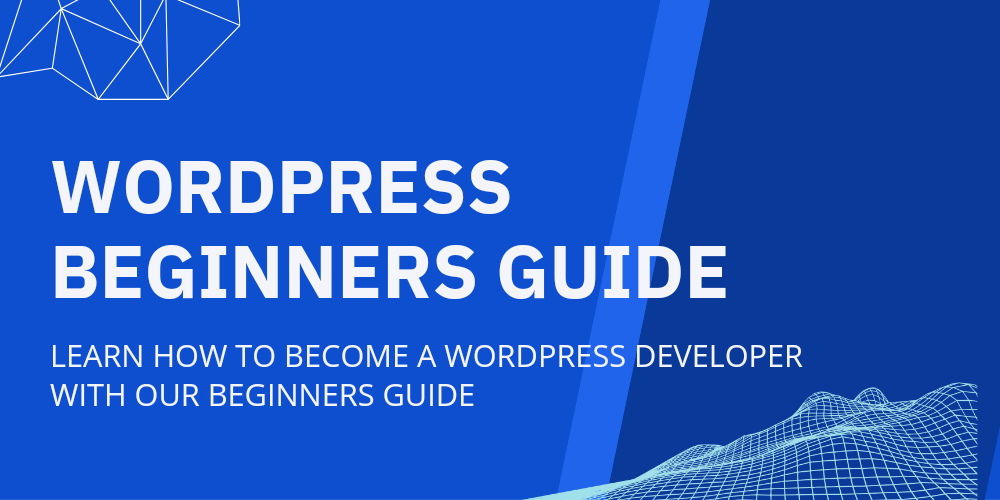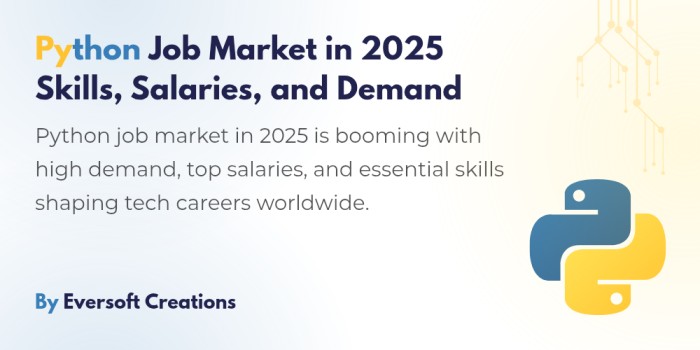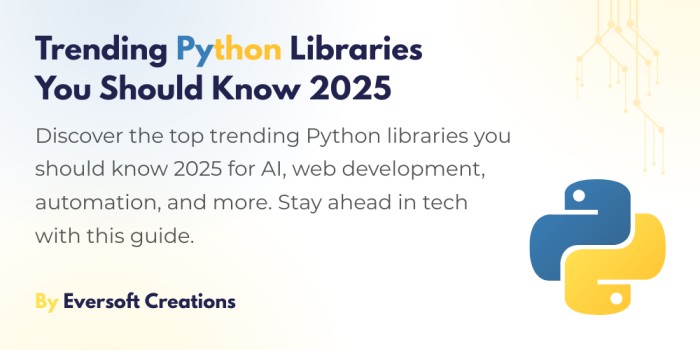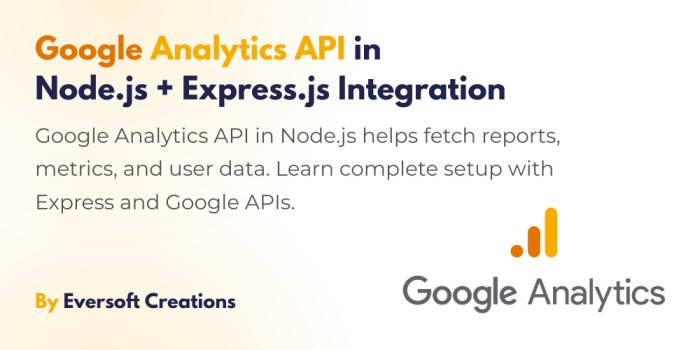WordPress introduced me to the web development path when I started my learning journey. What is WordPress? WordPress stands as the most commonly used Content Management System (CMS) because it powers 44% of internet sites. This lesson provides full details about WordPress fundamentals with real-time instructions to create a new WordPress website. Our Website Development: Beginners Guide explains website functionality together with front-end and back-end operation for those who are entering the web development sector.
What is WordPress
WordPress operates as a free open-source platform that helps users construct as well as manage websites and blogs. The application exists as a PHP software that uses MySQL or MariaDB as its database platform. A WordPress page shows its appearance through the selected theme. Multiple freemium themes and plugins are accessible within the market according to your usage needs. What is a Plugin? Plugins serve to extend the abilities of WordPress programs.
WordPress Themes?
Together a set of files combines to generate an interface which provides unified design elements for websites. WordPress Themes determine most visual aspects of a site including the layout alongside colors and fonts together with other design features
WordPress Plugins?
By design the basic WordPress platform offers restricted functionality. That’s why plugins are important. The plugins enable users to expand their WordPress functionality. The PHP programming language enables developers to create plugins that consist of specific task-based file collections. The platform remains versatile for website creation due to its powerful flexible method of introducing both features and functional elements into WordPress sites.
Start Building WordPress
There are undisclosed expenses required for building a website even though WordPress provides its software at no cost. You need to buy both domain ownership along with website hosting services.
How to Install WordPress in cPanel?
Users should navigate to WP Toolkit through their cPanel interface to begin installation. Websites provide WP Toolkit as their latest WordPress installation tool. Illuminate the installation interface through WP Toolkit by choosing the install option.
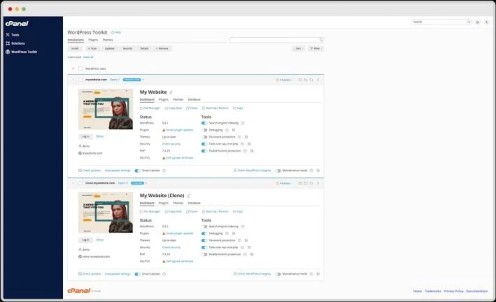
A new installation process will start upon selecting the opening options. Type all required information before selecting the domain where WordPress should be installed. Administrators should provide title and taglines for the website although they may update these details at a later time. Select your website language through the dropdown menu along with the WordPress edition from the available options.
You must create new WordPress username and passwords in the ‘WordPress Administrator’ section. These login credentials will serve to access the WordPress dashboard. To proceed with the installation you should configure the Database and auto update options through the other available settings and then tap “Install”.
WordPress Dashboard
Your access point to the WordPress dashboard appears at your-domain-name.com/wp-admin after completing the installation. The WordPress login page is now accessible to view. Complete your login details with the credentials you set during installation and you will access the WordPress dashboard.
During fresh WordPress installation several default links appear as follows:
- Posts
- Pages
- Media
- Comments
- Appearance
- Plugins
- Users
- Tools
- Settings
Settings
After opening the settings tab you need to enable configuration of certain options. The first phase for general settings demands site title input together with site tagline and site icon selection. You can accept all default instructions in this section of the settings. The Reading section lets you specify which page should function as front page and blogs page alongside defining post per page display (pagination) and contains the Search Engine Visibility option that should stay disabled for search engine indexing. You should choose your Website URL style from the permalinks settings. Post indexing for Google search engines users must avoid changing these site settings because such modifications will harm SEO (Search Engine Optimization).
Themes WordPress Dashboard
The CMS (Content managing Software) WordPress functions through its theme-based system. The Themes menu exists under the Appearance section. Select this menu. This page displays all installed themes where management takes place. Navigation to the page for new theme addition occurs through the top Add New Theme Button. Online users have access to many free and paid themes in their selected categories. Users can select their preferred theme according to unique requirements.
Plugins WordPress Dashboard
Extensions of WordPress functionality come through plugins. The WordPress dashboard contains a built-in system to install official plugins. Within the Admin Links tab exists a Plugins section. Under plugins 3 options are available.
- Installed Plugins
- Add New Plugins
- Plugin Files Editor.
You can find the Installed Plugins management section in the Installed Plugins tab and the Add New Plugins selection appears in the Add New Plugins Tab. Users who understand PHP programming can customize plugins through the Plugins Files Editor tab after mastering PHP concepts.
Create Menu
The user experience heavily relies on how menu functions for navigation. It is essential to enable easy website page navigation because visitors need to browse content effortlessly. The following section will demonstrate how to establish a menu function in WordPress platform. Use the appearance tab to reach the menu section where you first create a menu and then begin link addition. The left options available allow you to select either pages or posts or categories. Choose the menu position from the available options that will display this menu.
Manage WordPress Pages
WordPress enables you to establish different pages in its platform. Users need to access the Page tab located within the dashboard. The page list contains all created WordPress pages. You must press the Add New button to generate a new page.
The process for posts matches page creation methods so it should be simple for you according to this information.