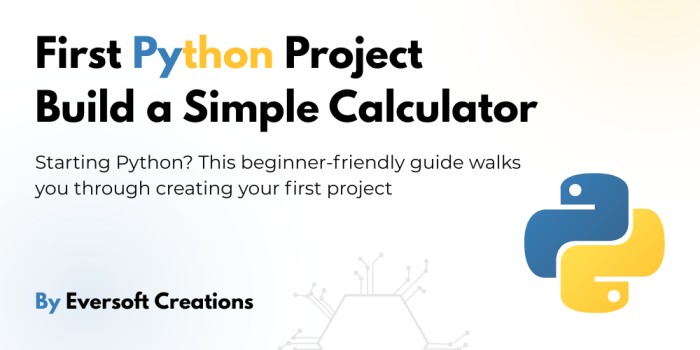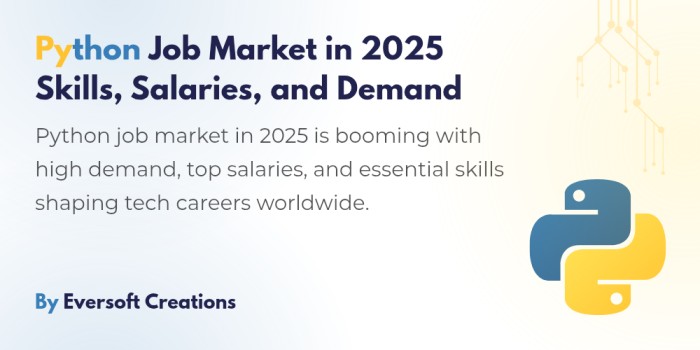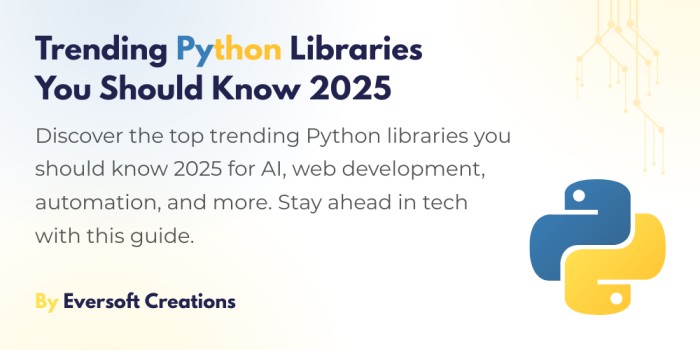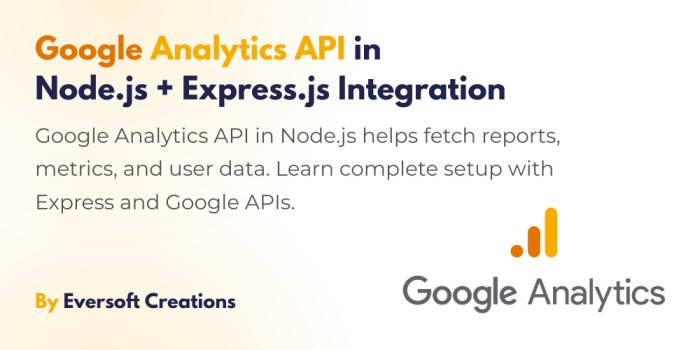If you’re just starting out in programming, Python is a great choice. It is straightforward, can be read easily and is extensively used by both experts and students. In this easy-to-follow lesson, you’ll learn how to build your first Python program, a basic calculator.
You’ll find in this guide all the important concepts you require to use Python to create your own calculator. When the blog is over, you’ll have made a calculator and discovered the basics of Python programming.
Why Choose Python for Your First Project?
Python has a simple and straightforward programming language. It makes things simpler for people just starting out in programming. With a helpful group of users and many resources, it’s perfect for those just starting in programming.
What is a Calculator in Programming?
A calculator in programming allows a user to enter numbers, do calculations and get the answer back. Doing this project is a great way to see how the different parts of Python code interact.
Tools You Need to Get Started
- A computer (Windows, macOS, or Linux)
- Python installed on your machine
- A code editor (like VS Code, Sublime Text, or even Notepad++)
- Basic understanding of how to use the terminal or command prompt
Installing Python on Your System
Go to https://www.python.org and download the most current version of Python. Follow the setup procedure given by the operating system. Check the “Add Python to PATH” box when you are installing.
Writing Your First Python Script
Find your code editor and make sure to create a new file named calculator.py. Just write down a single basic line at the beginning.
print("Hello, Python!")
After saving the file, execute it in your terminal.
python calculator.py
It should appear as text printed on your screen.
Using the print() Function
You use the print() function to present messages on the screen. You are able to print numbers, text phrases or the end result of calculations.
print(5 + 3)
Understanding Variables
A variable is used to store data. Here is the way to declare variables in Python:
a = 10
b = 20
result = a + b
print(result)
Taking User Input
The input() function allows you to take input from the user.
num1 = input("Enter first number: ")
num2 = input("Enter second number: ")
Remember that you always receive a string as input, so it’s important to change that to an int or a float using a function.
Working with Data Types
Python supports several data types. For a calculator, we mainly use:
- Integers (int)
- Floating point numbers (float)
- Strings (str)
Conversion example:
num1 = float(input("Enter a number: "))
If-Else Statements in Python
Use if-else to make decisions:
if choice == '1':
result = a + b
else:
print("Invalid choice")
Defining Functions in Python
Functions make your code reusable:
def add(x, y):
return x + y
Call the function with arguments:
print(add(5, 3))
Creating a Basic Addition Calculator
Here’s a simple addition program:
a = float(input("Enter first number: "))
b = float(input("Enter second number: "))
print("The sum is:", a + b)
Adding Subtraction, Multiplication, and Division
Add more operations:
def subtract(x, y):
return x - y
def multiply(x, y):
return x * y
def divide(x, y):
return x / y
Handling Division by Zero
To prevent errors:
if y == 0:
print("Error: Division by zero")
else:
print(divide(x, y))
Enhancing User Experience with Loops
Use loops to allow multiple calculations:
while True:
cont = input("Do you want to continue? (yes/no): ")
if cont.lower() != 'yes':
break
Implementing a Menu System
Provide choices to users:
print("Select operation:")
print("1. Add")
print("2. Subtract")
print("3. Multiply")
print("4. Divide")
Error Handling Using Try-Except
Catch unexpected errors:
try:
a = float(input("Enter number: "))
except ValueError:
print("Invalid input. Please enter a number.")
Formatting Output for Readability
Use f-strings to format output:
print(f"The result of {a} + {b} is {a + b}")
Commenting Your Code
Comments help explain your code:
# This function adds two numbers
def add(x, y):
return x + y
Final Code Review and Testing
Review your code for clarity. Run multiple tests with different input values. Fix any bugs or unexpected behavior.
What’s Next After Your First Project?
Now that you’ve built a calculator, you can:
- Build a GUI calculator using Tkinter
- Learn about object-oriented programming (Oops)
- Explore file handling
- Create more complex apps like a to-do list
Conclusion
Working on your first Python project is a major achievement. The simple calculator project introduces you to variables, functions, input/output and error handling in Python programming. When you become more comfortable, you can choose to grow this project or pick more complex ones. Happy coding!